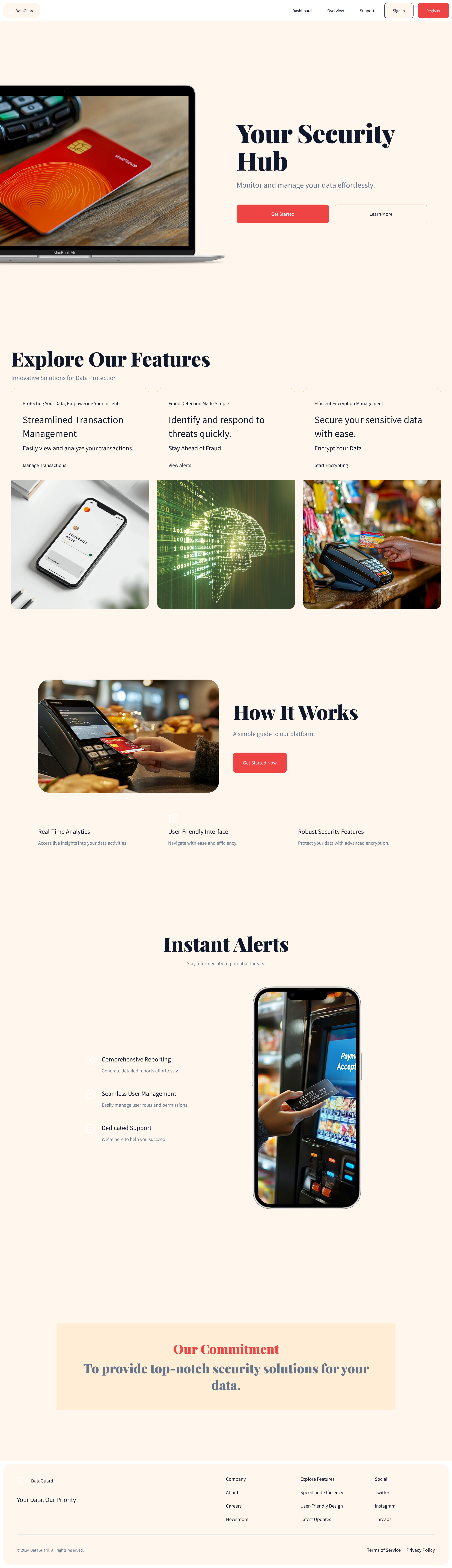Fraud detection and data encryption system website
Prompt: 1. Main Dashboard Purpose: Central hub for system insights and activity monitoring. Key Sections: Real-Time System Stats: Total transactions processed. Number of encrypted datasets. Fraud detection accuracy rate. Live Fraud Analytics: Charts showing flagged transactions by time, region, and type. Risk heatmaps for high-priority alerts. Quick Access Panels: Buttons for "View Fraud Cases," "Encrypt Data," and "Generate Report." Visual Components: KPI cards, bar graphs, and pie charts. 2. Transaction Management Purpose: View, process, and analyze transaction datasets. Key Sections: Transaction Table: Columns: Transaction ID, Amount, Date, Risk Level, Fraud Status. Actions: Encrypt selected columns (e.g., account numbers, user details). View transaction details with risk score. Export datasets (CSV, JSON). Visual Components: Interactive table with filters (date, risk level, region). 3. Fraud Alert Management Purpose: Investigate flagged transactions and manage fraud alerts. Key Sections: Fraud Alerts Table: Columns: Transaction ID, Risk Score, Category, Status. Incident Details View: Show related transaction history, user behavior, and risk breakdown. Timeline Visualization: Chronological events leading to flagged transactions. Actions: Resolve alerts, block accounts, or escalate for further review. Export fraud case reports (PDF, CSV). 4. Encryption Management Purpose: Handle encryption and secure dataset processing. Key Sections: File Upload: Drag-and-drop interface for uploading raw datasets. Encryption Settings: Options for selecting fields to encrypt (e.g., account numbers). Toggle between encryption algorithms (CKKS, BFV). Performance Metrics: Encryption throughput (records/sec). Total datasets encrypted. 5. Incident Response Dashboard Purpose: Automate and manage responses to fraud incidents. Key Sections: Alert Status Summary: Total alerts resolved, pending, escalated. Incident Workflow: Track progress for resolving alerts. Automated Actions: Account blocking. Notification dispatch to administrators. Visual Components: Incident timeline and resolution workflow diagrams. 6. Administrative Panel Purpose: Configure system settings, manage users, and view logs. Key Sections: User Management: Add/remove users, assign roles (Admin, Analyst). Audit Logs: Track actions like key generation, data uploads, and alert resolutions. System Settings: Configure encryption parameters. Adjust alert thresholds. Figma UI Design Structure Frames to Create Dashboard: Frame size: Desktop (1440x1024 px). Elements: KPI cards, charts, and quick action buttons. Transaction Management: Table design for transactions with action buttons. Filters and search bar. Fraud Alerts: Table for alerts, side panel for incident details. Timeline visualization. Encryption Management: File upload interface with progress bars. Encryption settings panel. Incident Response: Workflow diagrams and resolution buttons. Admin Panel: User management table and audit log viewer. Color Palette Primary: Blue (#007BFF) for interactive elements. Secondary: Gray (#F8F9FA) for backgrounds. Accent: Red (#FF0000) for alerts and warnings. Typography Font: Roboto or Open Sans. Headings: 24px (bold). Body Text: 16px (regular). Icons Use Material Design icons for: Search: Magnifying glass. Upload: Cloud with an arrow. Alerts: Warning triangle. Users: User avatar. Prototyping in Figma Navigation Links: Connect menu items (e.g., Dashboard → Fraud Alerts → Encryption Management). Interactions: Add hover states for buttons. Include modals for actions like exporting files or confirming encryption.